To access the window with the encoders list for a recorder, click the encoders button.
It will show a list with all available encoders and basic information on their status.
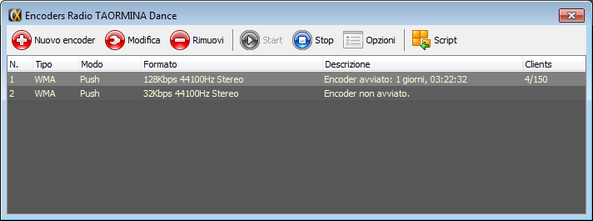
The encoders window
To add an encoder, click New Encoder. Remember that a recorder supports up to eight encoders.
To change the settings of an encoder, double-click it or select it and click Edit.
To remove an encoder, select it and click Remove. Confirm the choice when prompted.
To manually start or stop an encoder, select it and click Start or Stop.
To manually start or stop all encoders, click Options and select Start All or Stop All.
If you select an encoder and click the Script button, you will see a section where you can manually enter a value for the metadata and send to the streaming. The available fields vary depending on the type of encoder. Select the type of metadata, enter a value and click Send.

Usage of script function
NOTE
Manual changes metadata will maintain the effect until another event changes them. Example: if the server listening for metadata receives a new string.