In the Encoders Window, click New Encoder and choose Windows Media.
The Encoder Tab
In the Encoder tab, select the desired channel mode (mono or stereo), the sample rate and the bitrate. If you want a Multiple bitrate Windows Media Encoder, check "Multiple" and then the desired bitrates. You can also enable the automatic startup of the encoder and set the waiting time in seconds since the boot of the program. Choose whether you want automatic reconnection in case of error.
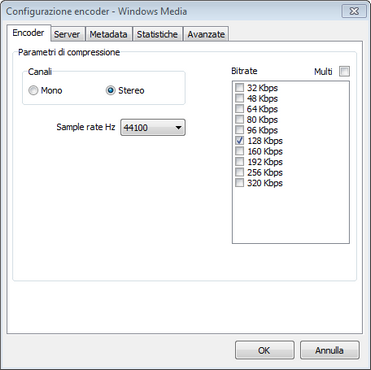
Windows Media Encoder - Encoder Tab
Server Tab
In the Server tab, select the distribution mode: PULL or PUSH. For PULL Mode, insert the TCP Port and the Maximum Number of simultaneous user connections. For PUSH mode, type the Windows Media Server address or IP, the publishing point and the password associated to your streaming provider.
NOTA
With PUSH distribution, the encoder initiates the connection with a Windows Media server and passes the content to the server. With PULL distribution, a player or a Windows Media server connects to an HTTP port on your computer to receive the content. PULL distribution is the default distribution method.
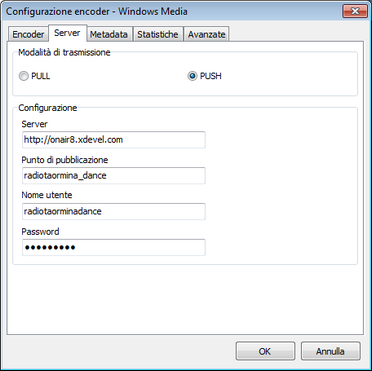
Windows Media Encoder - Server Tab
Metadata Tab
In Metadata tab, choose captioning mode: Xautomation or Manual. In Xautomation mode, CasterX is fully integrated with XautomationFM suite: Enter the station name, then configure Xuploader for sending metadata to CasterX. The instructions to configure Xuploader are available at this address.
In manual mode, insert a Caption and select the time interval to determine how often the encoder must update this field.
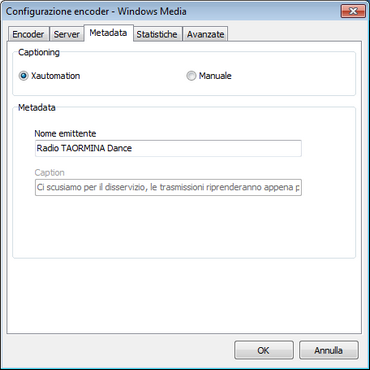
Windows Media Encoder - Metadata Tab
Statistics Tab
Into Statistics tab, type the URL provided by your streaming service, the type (Streamsolution, MPM or Egihosting), and then click Add. If you have multiple URLs (eg when streaming is distributed across multiple servers) you can add them in the same way. Check "Activate statistics download" to activate the download statistics of the statistics on the selected encoder.
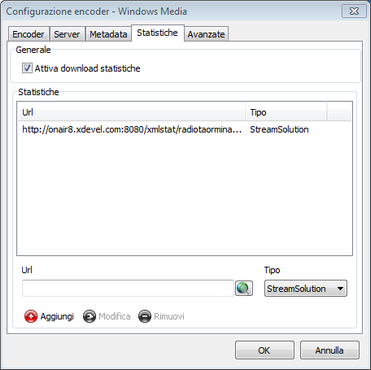
Windows Media Encoder - Statistics Tab
Advanced Tab
In the Advanced tab you can schedule restart the encoder to set times: never, every day of the week at a given time, one day a week at a given time. As an additional option you can restart only if the encoder, scheduled time, listeners are less than a given number.
The encoder configuration is finished: click OK to confirm settings.
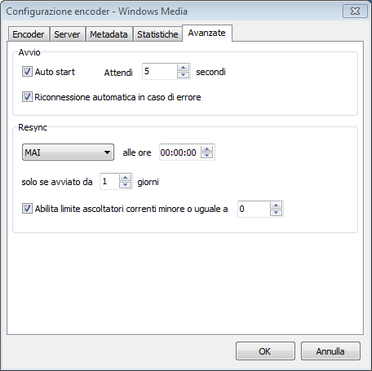
Windows Media Encoder - Advanced tab