
XautoTV uses the over object in the CG to show an image containing the wording "Advertising".
In order to be used, the object must be inserted in the Playout.
To create an over object, go to Systems > Playout and follow the following steps:
1.Drag an image object from the CG Generic list into the central preview pane.
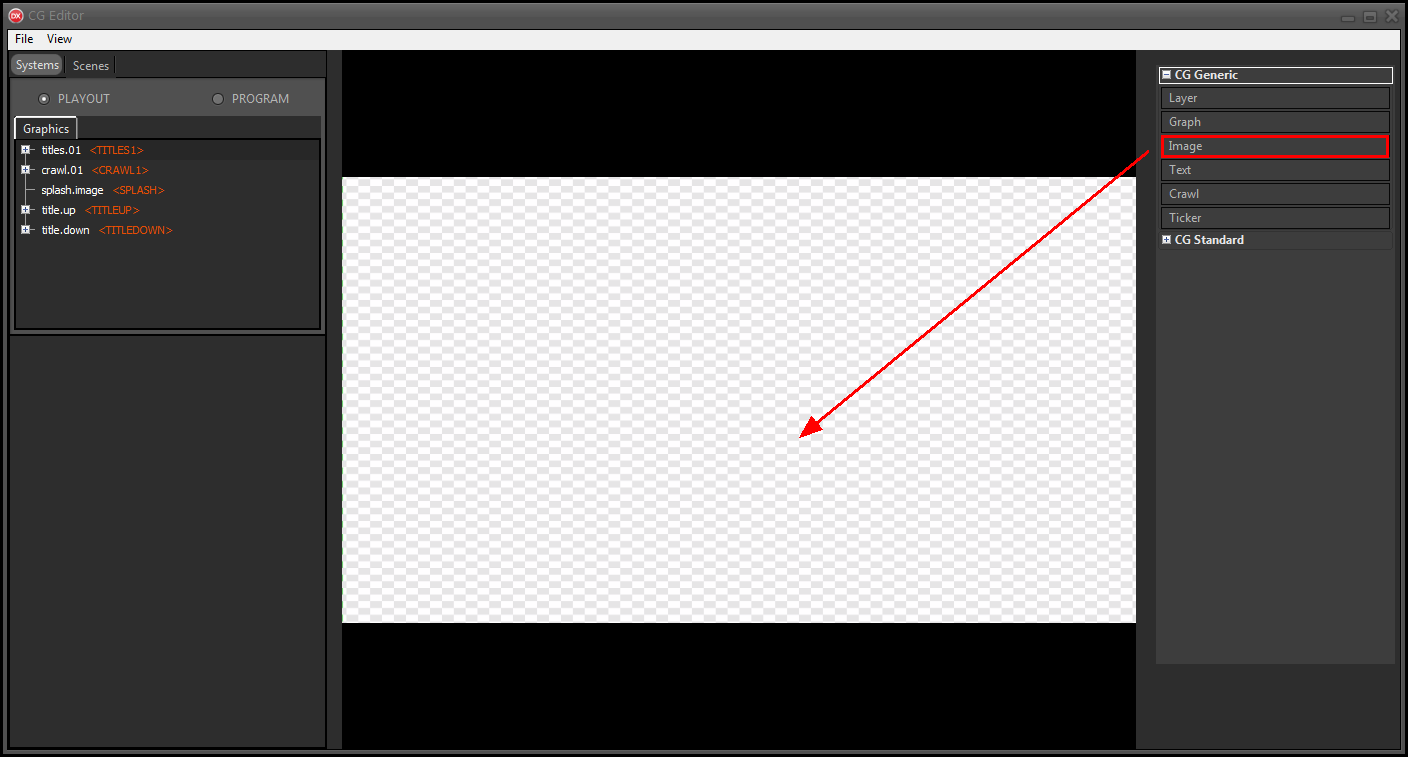
2.Select a reference image from the system folders.
An advertising.png image is available in the T:\lib\Media folder.
3.Rename the object to over.
4.Use the Actions > Full screen option to resize the object to full screen.
5.Assign the CG Group > <OVER> placeholder to the object.
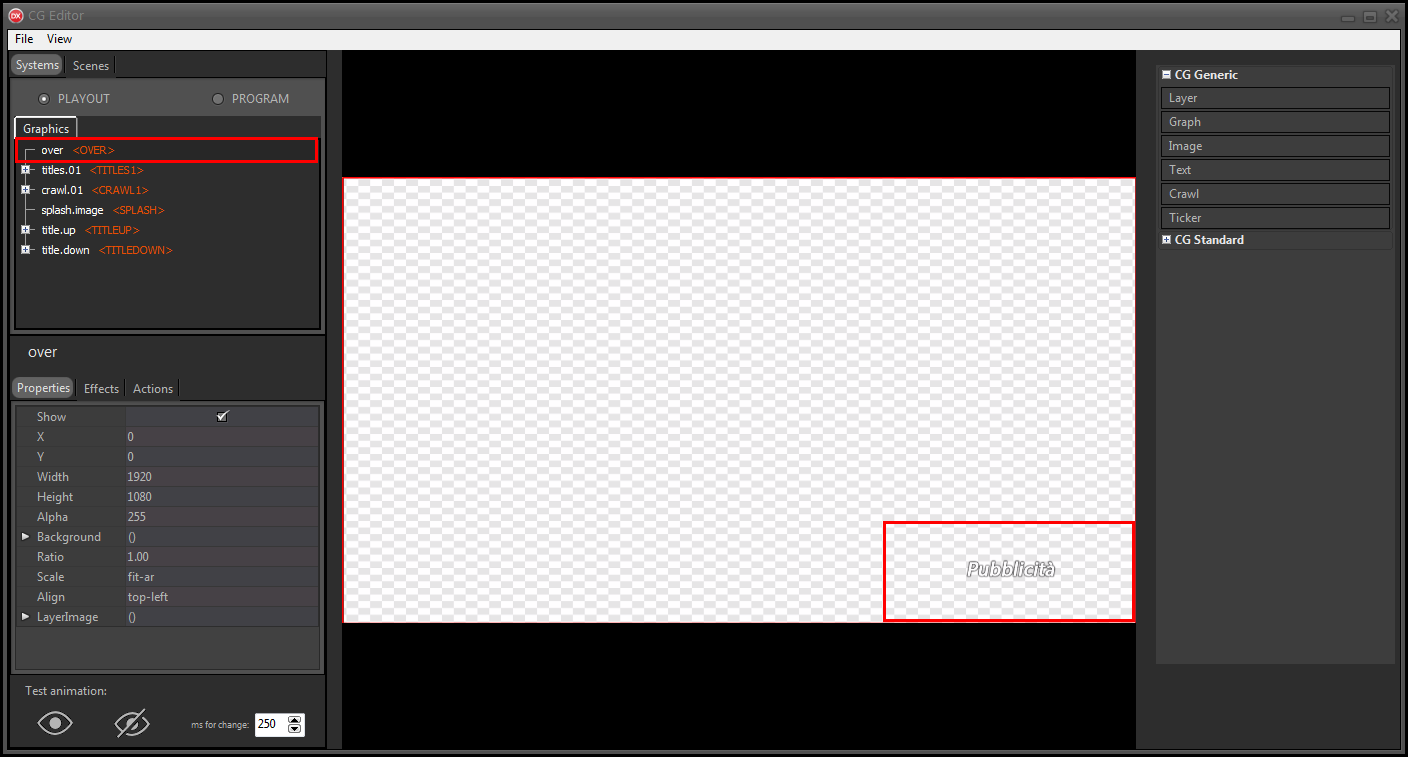
6.Click File > Save on-air to apply the changes to the CG on the air.
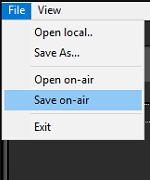
7.On XautoTV click File > Reload to update the CG.
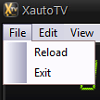
On Xautomation:
1.Click Edit > Settings.
2.Click on the Video 2 section.
The settings for the advertising image are available.
3.Enable the Show Advertising logo option and enter the path to the image.
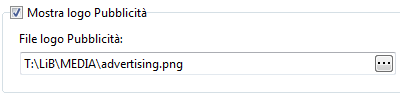
4.Click Apply, then Close.
