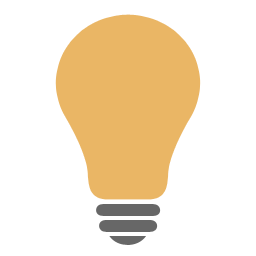When video synchronization is enabled on Xautomation, the SYNC TV indicator appears at the top and the content of the airing slots is synchronized on XautoTV.

Any updates on the content of the slots, due to automatic scheduling or manual insertion, are immediately sent to XautoTV.
The XautoTV playlist shows for each element the preview frame, title and artist, duration (considering editing), position of IN and OUT and the paths of audio and video files.
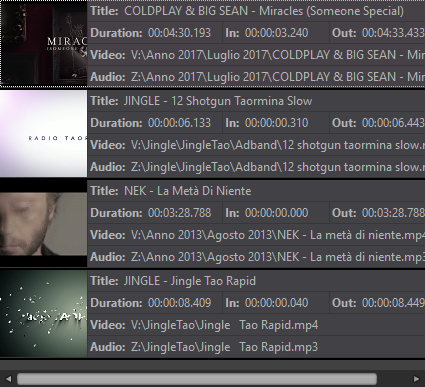
By starting Xautomation, XautoTV also starts playing videos.
XautoTV plays the video clip or image linked to the song on the air. Audio and video are managed by the video playout which has the Program as its main output.
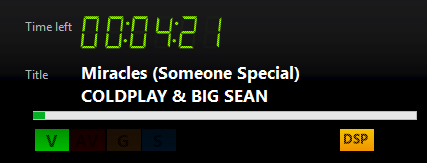
Indicators are shown on the display:
•V indicates that a normal video clip is playing.
•DSP indicates that the audio processor is active.
•OUT indicates that the output to the Program is active.
If in Properties > Video the song on air has enabled the Audio in TV option, XautoTV shows the video clip or associated image but overlaps the audio file stored in Xautomation.
Instead of the V indicator, the AV indicator (i.e. audio with video) will appear.
|
In the case of video clips with Audio in TV enabled, correctly edit audio and video on XeditingTV in order to respect lip-sync during the broadcast. |
If Xautomation plays a song without video or image, XautoTV sends the Xautomation audio file to the Program accompanied by the filler set on Edit > Settings > General.
When the song on air ends on Xautomation or a skip is performed, XautoTV passes to the next element.
In addition to Play and Skip, XautoTV receives the Stop or Stop command in Manual mode from Xautomation.