
In the top menu bar, click Edit > Settings.
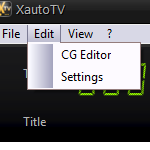
In the General section, set up a DSP and video fillers for both songs and commercials.
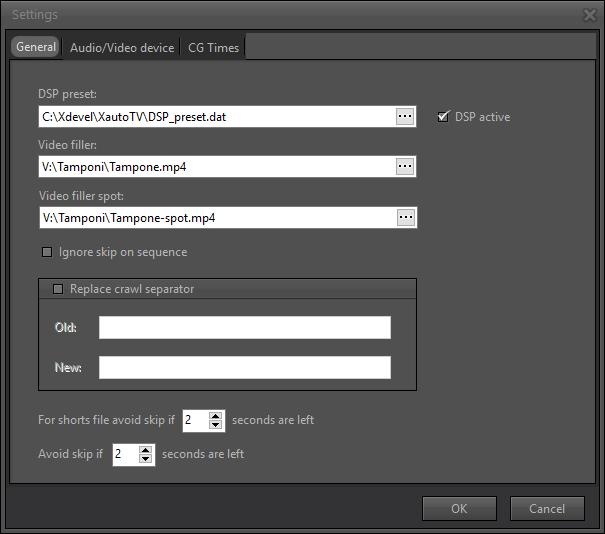
DSP preset: enable the DSP (Digital Signal Processor) to process the audio signal of the Program (the final audio/video output). A preset is available in the XautoTV installation folder.
Video filler: a path to a video or a generic image to be used as a filler on TV. A song, which has no video or image associated with it, will use this filler.
Video filler spot: a path to a video or a generic image to be used as a filler on TV. An advertisement, which has no associated video or image, will use this filler.
In addition, the following functions can be enabled:
- Ignore skip on sequence: prevents the airing sequence (for example an advertising cluster) from being cut if the airing on XautoTV is delayed compared to the airing of Xautomation.
- Replace crawl separator: use a different separator when airing the crawl. To do this, enter in the Old: field the separator used and in the New: field a character to your liking or the path of an image (.png).
- Avoid skip: prevents automatic skip if there are a few seconds left to the end of the video. It is possible to choose a different value in seconds for the short files (less than 20 sec.).
In the Audio/Video device section, select the Program output device and the video format through the Output Program To: and Video Format: options.
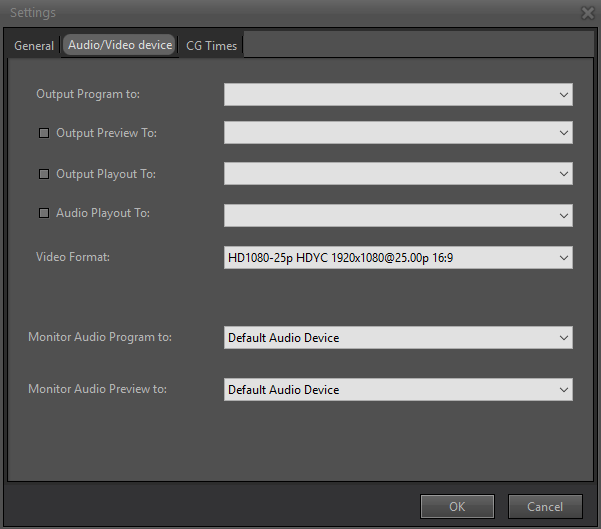
In addition, you can choose alternative output devices for video playout, enabling the Output Playout To: option, and Preview, enabling the Output Prewiew To: option, or an alternative output for audio playout by enabling the Audio Playout To: option.
Finally, it is possible to choose peripherals for Program and Preview pre-listening.
In the CG Times section it is possible to set the times (in ms) for the appearance and disappearance effects of the CG Groups and CG Elements.
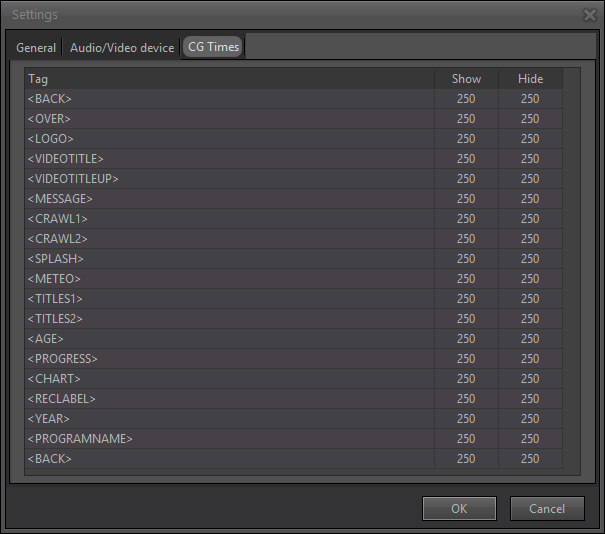
After choosing all the settings, click OK.
