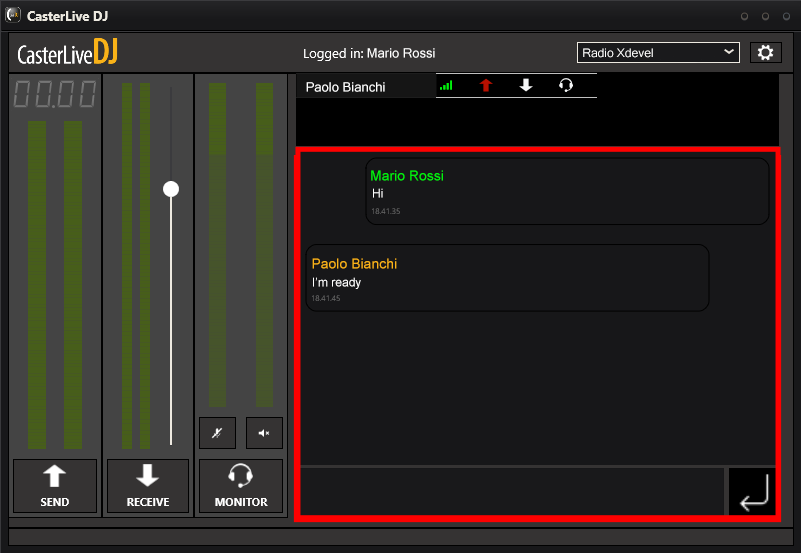To use CasterLive DJ:
1.Select the P2P channel to connect from the drop-down menu.
2.Enable the SEND button. It alllows audio to be transmitted from the Input device. The presence of signal is indicated by the meter above the button.
SEND can be enabled from several remote workstations at the same time.
3.Enable the RECEIVE button. All stations with the RECEIVE enabled receive the audio transmitted from the SEND workstations. The presence of signal is indicated by the meter above the button.
This signal is reproduced by the Output device and its volume can be adjusted by the fader next to the meter.
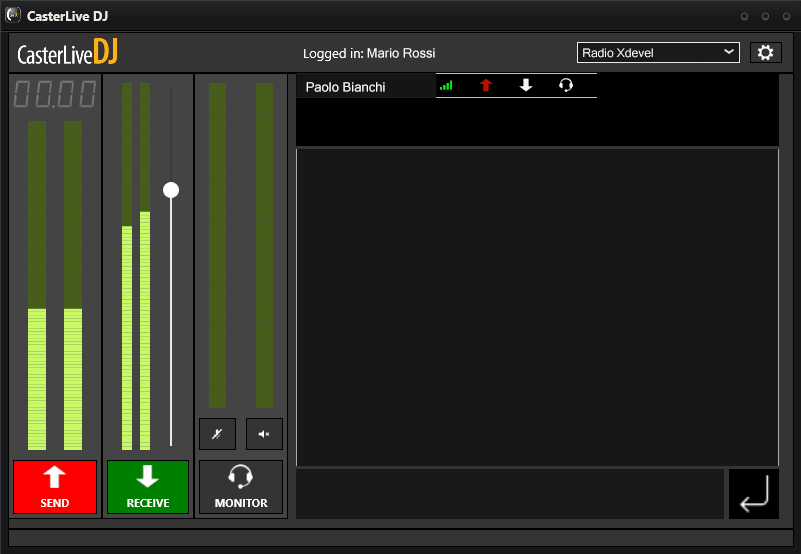
On the right, you can view all users/workstations connected to the same channel and their SEND, RECEIVE and MONITOR status.
Each workstation can transmit and receive at the same time. In case of reconnection, the last status of the SEND and RECEIVE buttons can be restored if the Preserve Send/Receive status option is enabled in the Settings window.
It is possible to communicate with all users connected to the same P2P channel via the monitor and internal chat.
The MONITOR button, if enabled, allows audio to be transmitted from the Monitor input device and sent to all other workstations with MONITOR active. At the same time, a workstation with an active MONITOR will receive audio output from all other monitor workstations and can listen to it from the Monitor output device.
The use of the MONITOR allows audio to be transmitted and received on a different and separate audio channel from the main channel (Live). This makes it possible to communicate with connected users without transmitting audio via SEND.
Transmission or reception of the monitor can be disabled using the two buttons 
 above the MONITOR button. The meters corresponding to the two buttons indicate the presence of input and output signal.
above the MONITOR button. The meters corresponding to the two buttons indicate the presence of input and output signal.
As an alternative to the MONITOR, there is a chat box on the right. It is then possible to exchange text messages with users connected to the P2P channel.