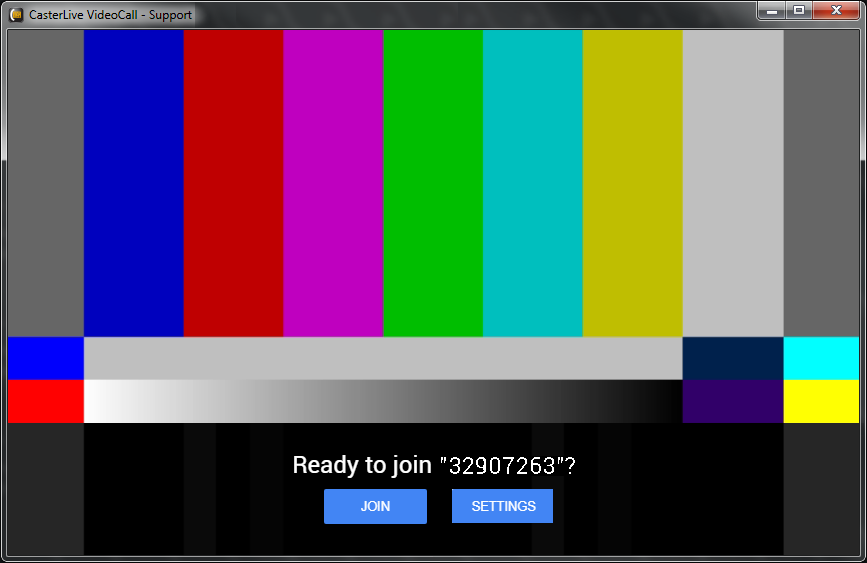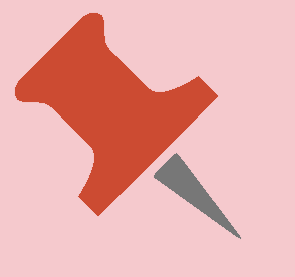To use CasterLive Cloud:
1.Select the P2P channel to connect to from the drop-down menu.
2.Enable the SEND button.
Allows you to transmit audio from the acquisition device (Live input device). The presence of signal is indicated by the meter above the button.
The SEND can be enabled from multiple locations at the same time.
3.Enable the RECEIVE button.
All the stations with the RECEIVE button enabled receive the audio transmitted by the SEND stations. The presence of signal is indicated by the meter above the button.
This signal is reproduced by the listening device (Live output device) and its volume can be adjusted by the fader next to the meter.
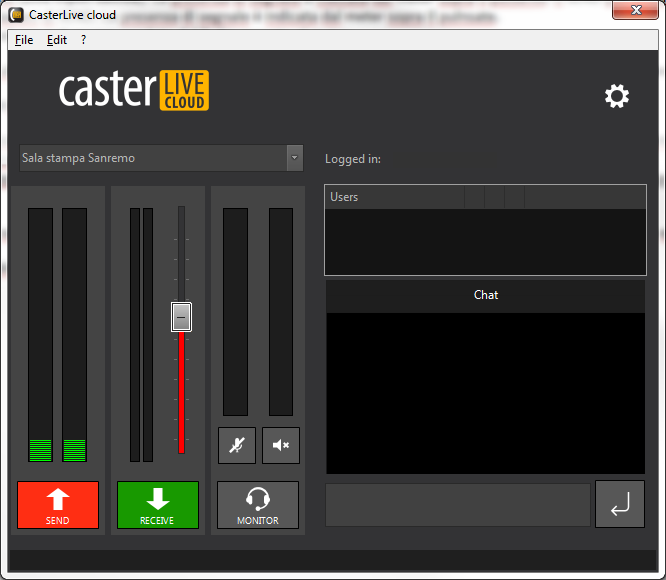
On the right, it is possible to display all the users/stations connected to the same channel and their status relative to the functions of SEND, RECEIVE, MONITOR or VIDEO CALL.
|
Video calling is only possible if CasterLive Cloud is used on a Windows 7/10 system. On macOS is not supported. |
Each station can transmit and receive at the same time. In case of reconnection, the last state of the SEND and RECEIVE buttons can be restored if the Preserve Send/Receive status option is enabled from the Settings window.
It is possible to communicate with all users connected to the same P2P channel via internal chat, via the monitor or video call.
The MONITOR button, if enabled, allows you to transmit audio from the monitor input device (Monitor input device) and send it to all other stations with the MONITOR active. At the same time, a station with active MONITOR will receive the audio output from all the other monitor stations and will be able to listen to it from the monitor listening device (Monitor output device).
Using the MONITOR allows you to transmit and receive audio on a different audio channel separate from the main channel (Live). In this way it will be possible to communicate with the connected users without transmitting the audio via the SEND.
It is possible to exclude the transmission or reception of the monitor by using the two buttons above the MONITOR button. The meters corresponding to the two buttons 
 indicate the presence of an incoming and outgoing signal.
indicate the presence of an incoming and outgoing signal.
As an alternative to the MONITOR, there is a chat box on the right. It is therefore possible to exchange text messages with users connected to the P2P channel.
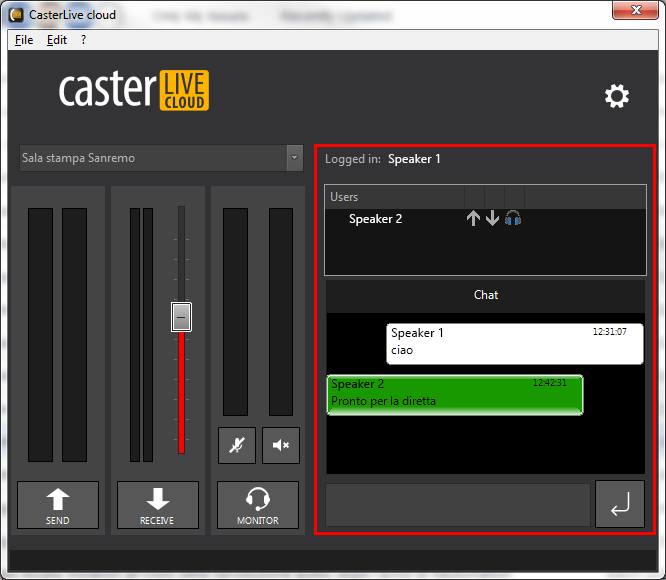
To start a video call with a user connected to the same channel, click on the Video button  .
.
Free users, that is, who are not engaged in other video calls, are indicated with the green Video button, conversely the red button  indicates the users busy in other video calls. It will only be possible to connect to users who have the green Video button.
indicates the users busy in other video calls. It will only be possible to connect to users who have the green Video button.
|
As mentioned above, users who use CasterLive Cloud on macOS operating system will not be able to use the video call function and the Video button will always be busy. |
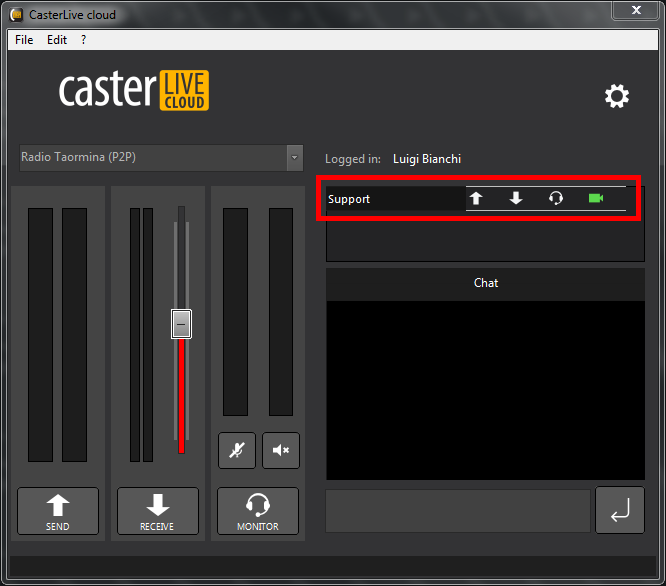
Before starting the video call, you can set the audio/video devices using the SETTINGS button.
Click JOIN to start the video call.