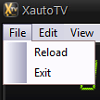The Banner object displays advertising banners or graphics from the XmessageTV video palette.
In order to be used, the object must be inserted in the Program.
To create a banner, go to Systems > Program and follow the following steps:
1.Drag an image object from the CG Generic list into the central preview pane.
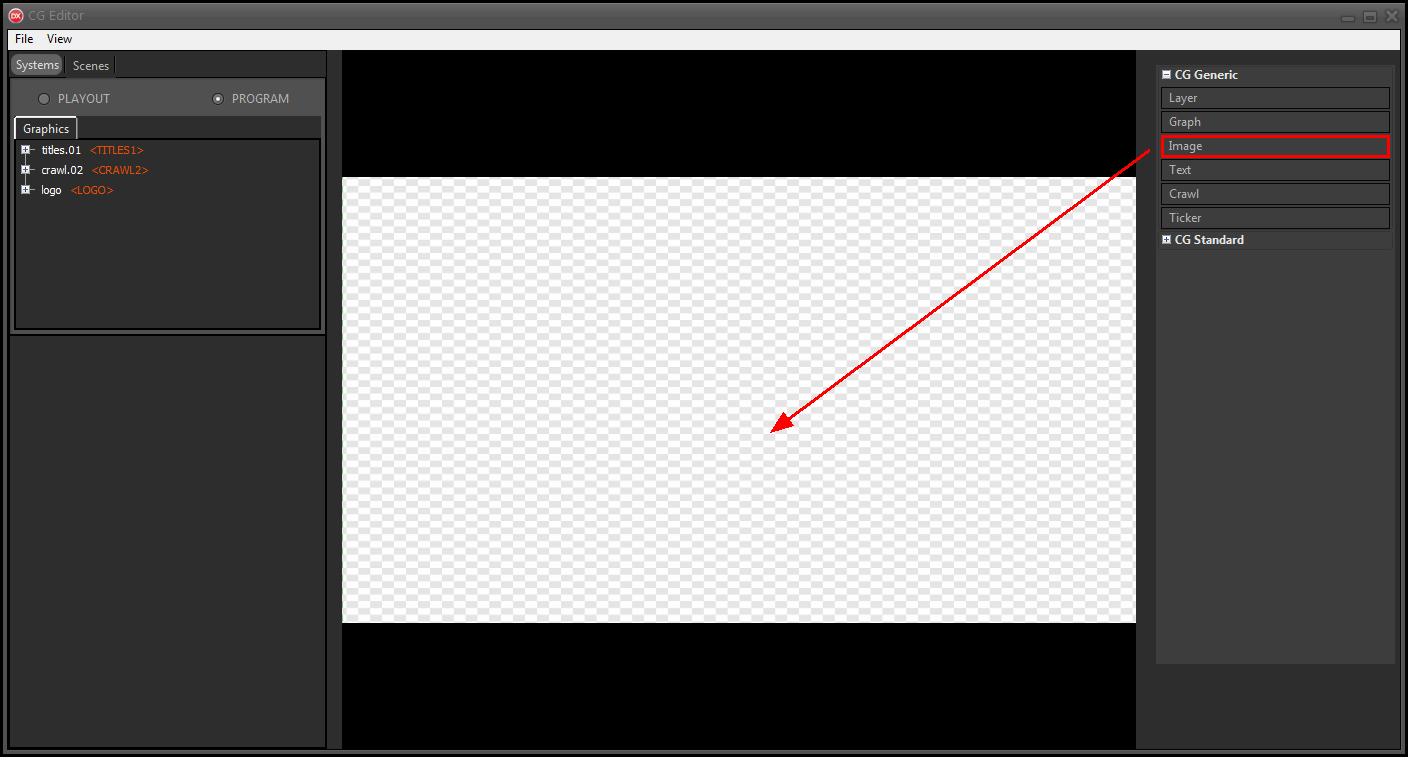
2.Select a reference image from the system folders.
A banner.png image is available in the T:\lib\Media folder.
3.Rename the object in banner.
It is not necessary to change position and size, which will be managed by other software.
4.Assign the CG GROUP > <BANNER> placeholder to the object.
In this way the image is replaced by banners or by the graphics of the video palette.
5.In the Effects section of the bottom panel, set the effects or animations for the object if necessary.
6.Test the result using the Test animation buttons below.
Use the value on the side to increase or decrease the speed of the preview.
7.Hide banners to prevent this from appearing when the CG on the air is reloaded by enabling the Properties > Show option.
The object is shown automatically when appropriate.
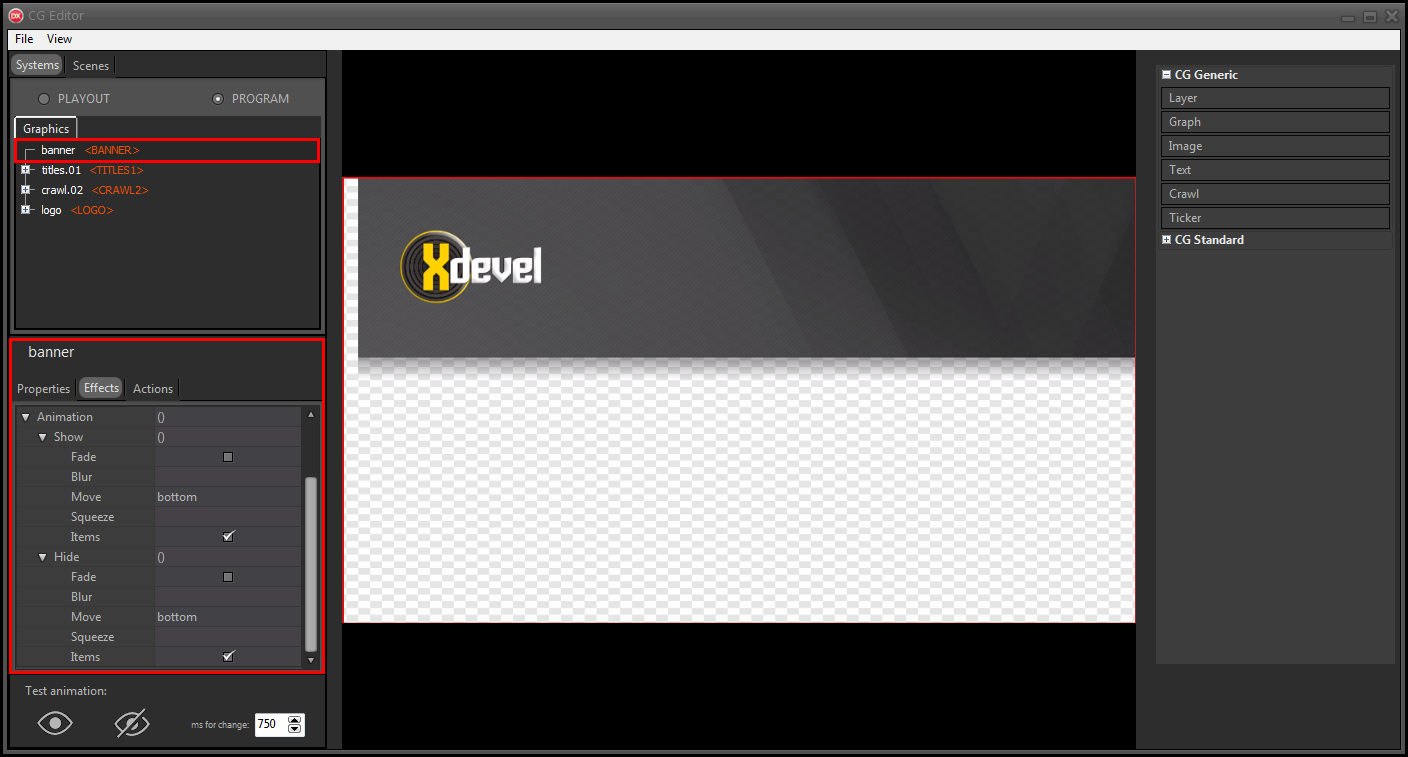
8.Click File > Save on-air to apply the changes to the CG on the air.
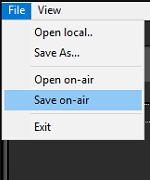
9.On XautoTV click File > Reload to update the CG.