
The steps exposed for creating the Low Title can be reused to create the High Title. In fact, the elements and placeholders of the two groups have a similar structure.
However, unlike the low title, it remains on the air for up to 5 seconds from the end of the song.
To create a high title, go to Systems > Playout and follow the following steps:
1.Drag a layer object from the CG Generic list into the central preview pane.
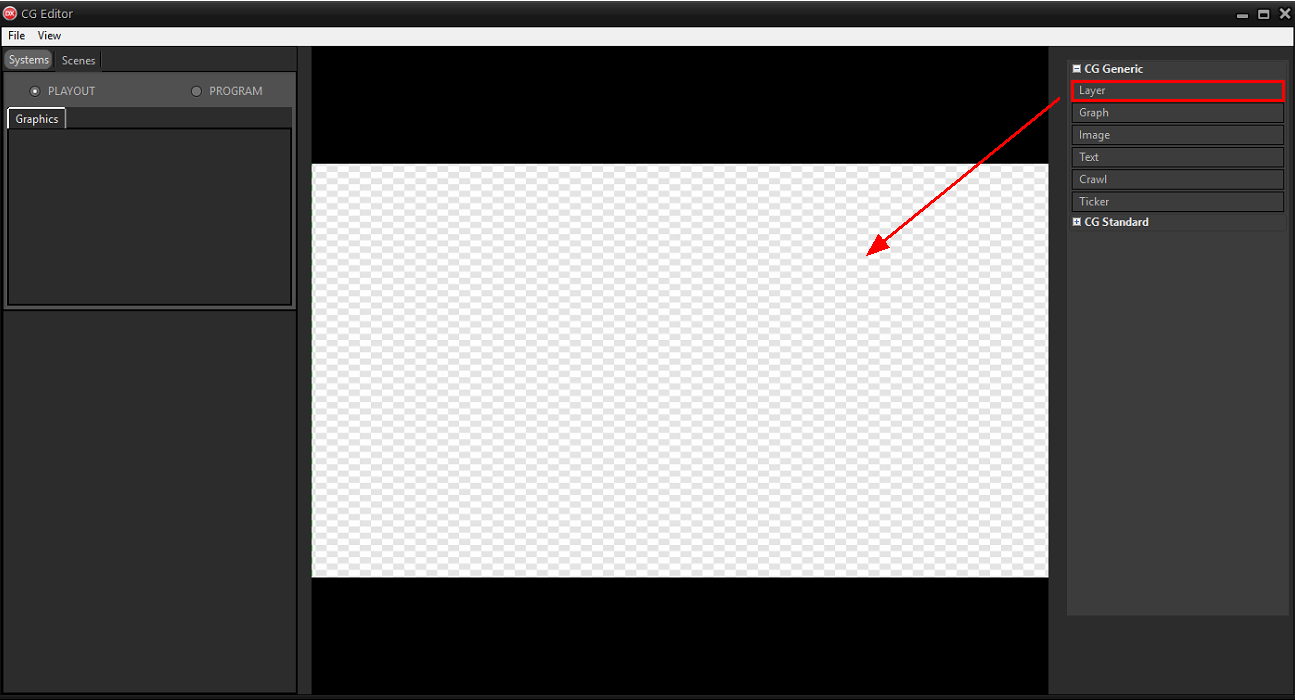
2.Create the title.up group.
3.Create the title.up.info layer (subgroup) within the title.up group.
4.Insert all the necessary text objects in the subgroup and associate the placeholders.
It is also possible to insert a <PROGRESS> object in the high title. The object shows a progress bar that fills up as the song plays.
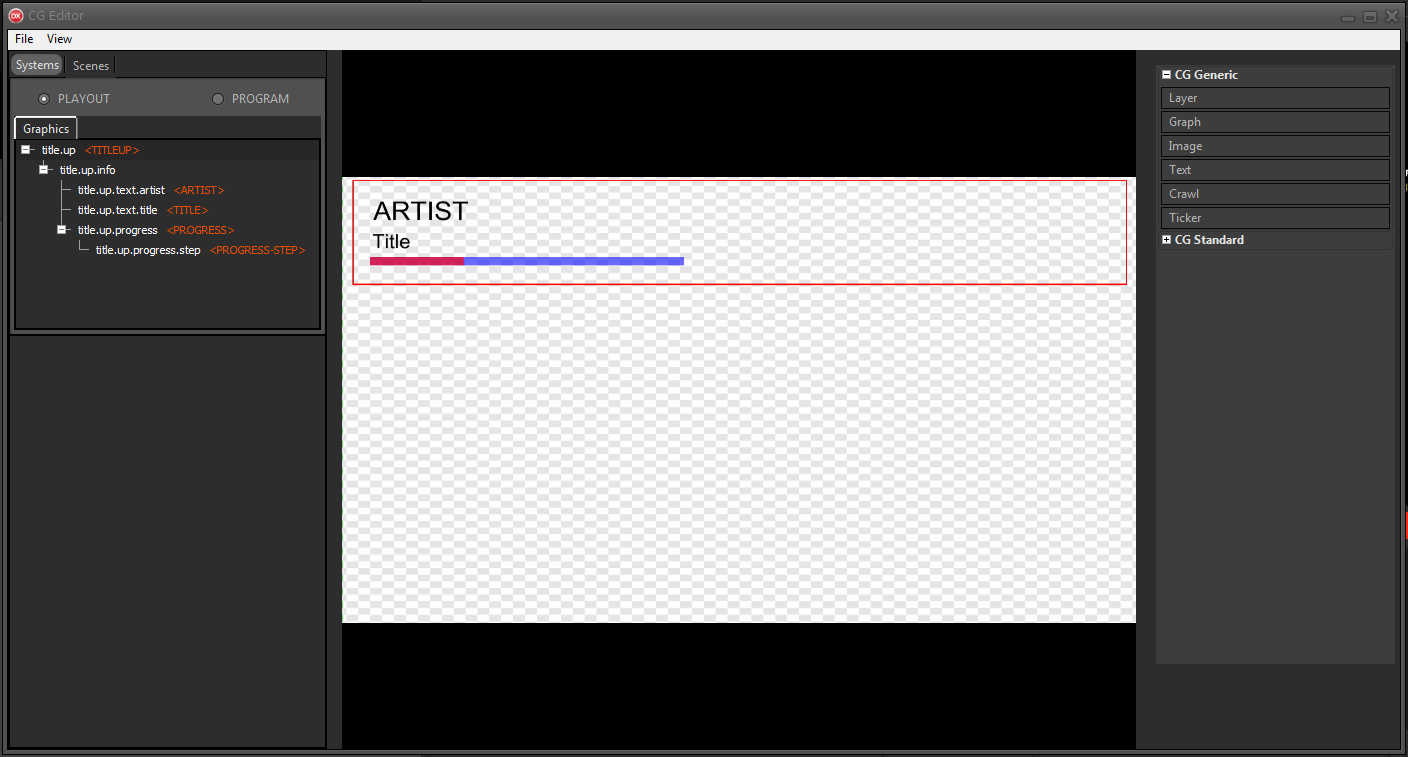
To create the progress bar:
1.Insert a graph object into the group and modify it to obtain a thin bar.
In Properties > LayerGraph > Type choose rect and remove Outline and Corner.
2.Apply a color to the bar and adjust the opacity using the Color options.
The object will be the background of the progress bar.
3.Clone the object, change the color and insert it inside the original object.
The newly created object will gradually fill the bar with the chosen color.
4.Assign the CG Group > <PROGRESS> placeholder to the external object and the CG Element > <PROGRESS-STEP> placeholder to the internal object.
To learn more about how the high title works and to have an example of how objects can be combined, drag the ready-made high title from the CG Template list.
Click File > Save on-air to apply the changes to the CG on the air.
On Xautomation, select one or more tracks and access the Properties. In fact, it is possible to control which elements to show based on the tracks that are transmitted.
In the Video section:

Enable the Show CG title and artist on one line option to have Artist - Track title on one line.
Enable the Do not send CG High Title option to hide the high title. Useful for example to hide the title on jingles or bases.
Start playback on Xautomation and check the changes made on the CG and on the library.
