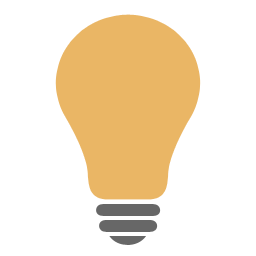The logo identifies the broadcaster and must always be present on TV.
The Logo object must be inserted in the Program.
To create a logo, go to Systems > Program and follow the following steps:
1.Drag the Logo object from the CG Standard list into the central preview pane.
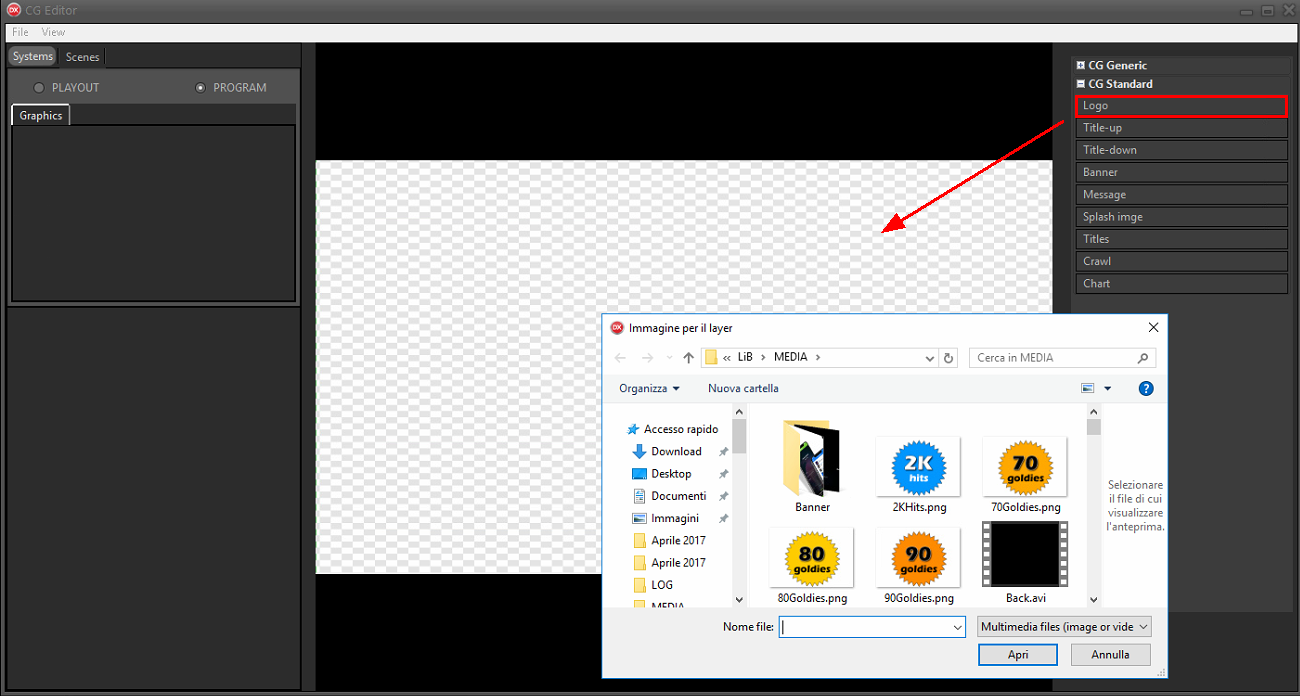
2.Select the logo file from the system folders and click Open.
The logo can be a static (JPG, PNG, etc.) or dynamic (GIF, MOV, etc.) image.
The logo group has associated the placeholder <LOGO>.
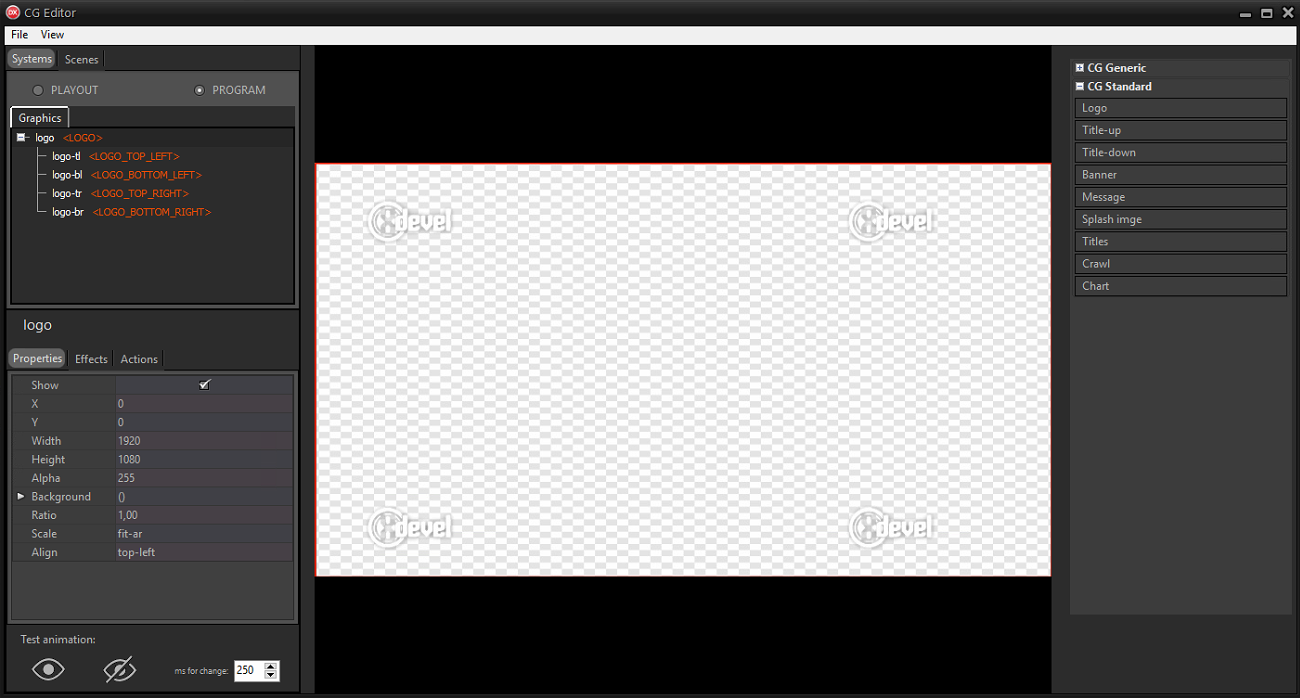
|
We recommend that you open the logo and all necessary graphic resources from the T: disk. Graphics resources shared between workstations are located in T:\lib\Media. |
3.Choose one of the 4 positions to use as default and disable the Properties > Show option on the remaining 3 images.
In the group, the chosen image is cloned 4 times (once for each corner of the screen) and each copy is assigned the position placeholder.
Images can be repositioned and resized by selecting them and using the box below.
In this way the logo is always shown on the chosen position but if necessary it can be shown on the other positions.
4.Click File > Save on-air to apply the changes to the CG on the air.
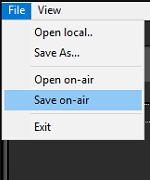
5.On XautoTV click File > Reload to update the CG.
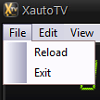
On Xautomation click on Edit > Settings > Video 2 and select the Logo position for the new songs according to the position left visible on the CG.
The position can be changed according to the songs being broadcast.
Select one or more songs and access the Properties.
In the Video tab, enable the Logo option and choose the location to use for the selected songs.
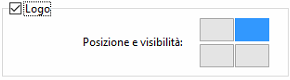
In this way the logo on the corresponding position is shown on the CG.
It is possible to disable all positions in order to totally hide the logo when the selected songs are transmitted.
When you've finished making changes, click Apply, then click Close.
The position of the logo can be immediately changed manually by XautoTV using the Set logo position buttons.