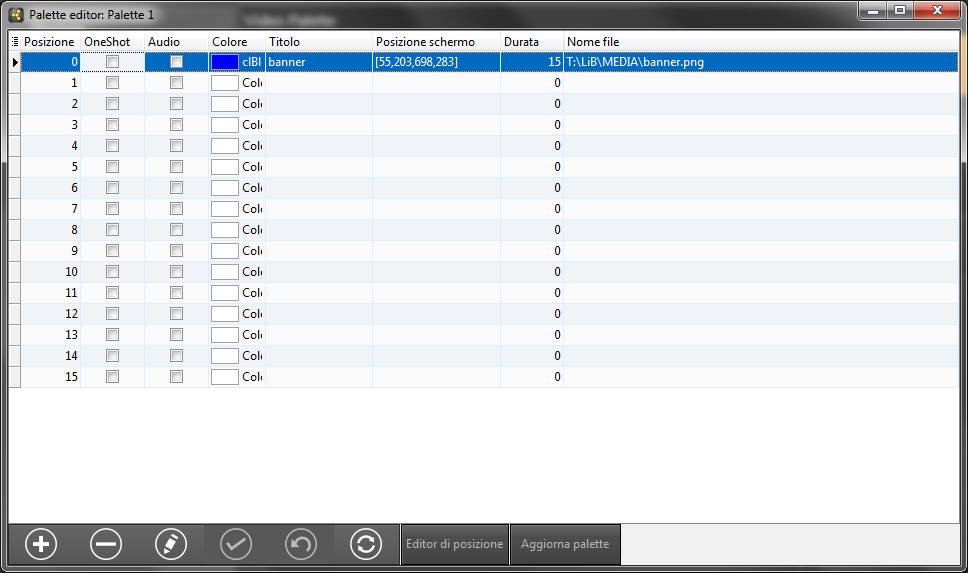The Video palette allows you to send an image or video on a portion of the screen (which on the CG is identified with the <BANNER> object).
As for the jingle palette, where each slot of the palette corresponds to an audio file, in the video palette each slot of the palette corresponds to an animated or static image or to a video.
To use the video palette, on XmessageTV click Extras > Video palette.
The video palette can contain multiple presets and each preset has 16 slots in which it is possible to insert static graphics (e.g. JPEG or PNG files) and animated graphics (e.g. GIF, MP4 or MOV files).
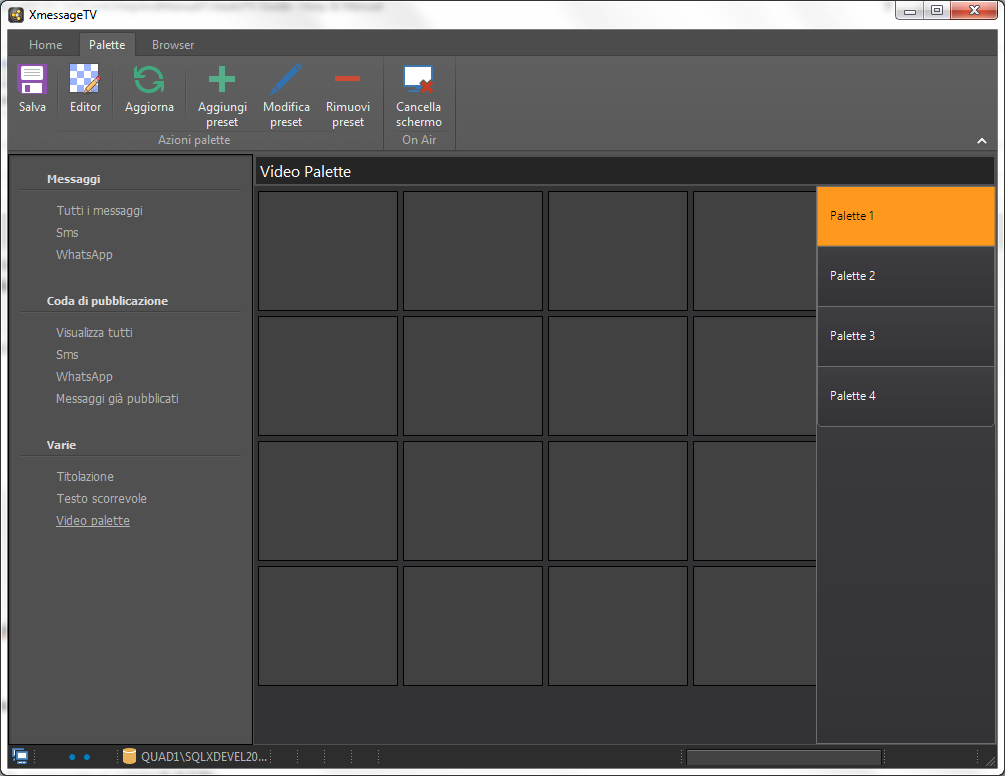
To insert graphics into the palette:
1.Drag the desired file from the system folders into a slot.
2.Left click on the slot to overlay the file.
3.Right click on the slot to hide the graphics.
4.Click on Editor.
From this window it is possible to associate a color, a title and a duration to each slot.
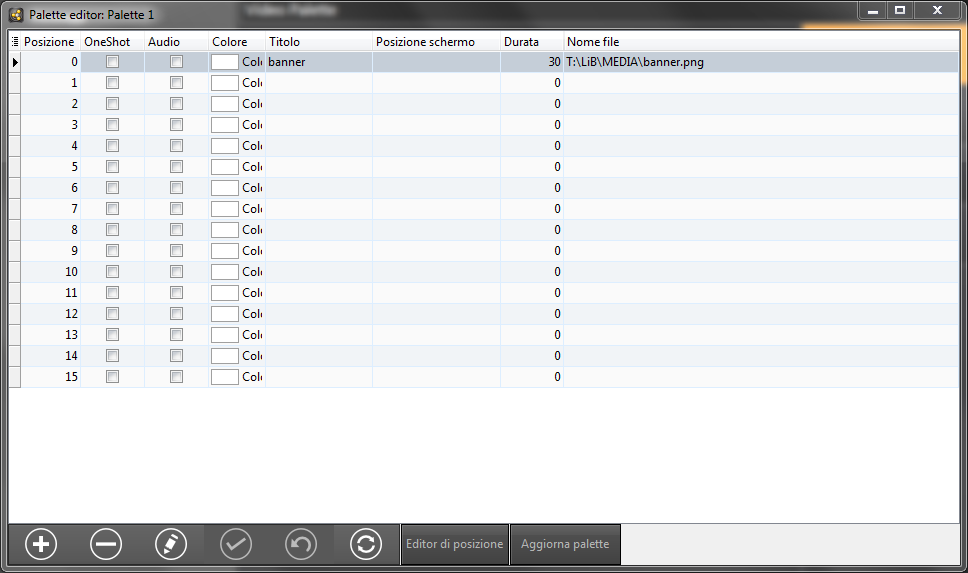
5.Click the Save button  below to apply the changes.
below to apply the changes.
6.Click Position Editor to reposition the graphics by drag'n'drop.
Graphics are inserted full screen as default.
7.Drag the area on which you want to show the graphics and click OK.
Videos or images are shown in the set area keeping the original aspect ratio of the file.
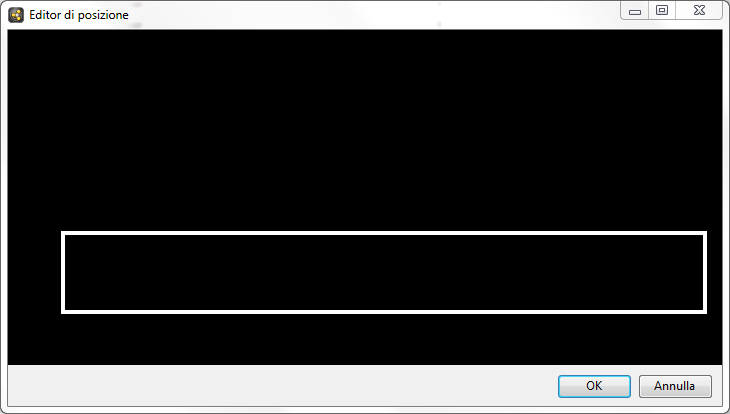
8.Click Update Palette to update the changes.